Fundamentals of SPICE programming
Programming a circuit simulation with SPICE
is much like programming in any other computer language: you
must type the commands as text in a file, save that file to
the computer's hard drive, and then process the contents of
that file with a program (compiler or interpreter) that
understands such commands.
In an interpreted computer language, the
computer holds a special program called an interpreter
that translates the program you wrote (the so-called
source file) into the computer's own language, on the
fly, as it's being executed:
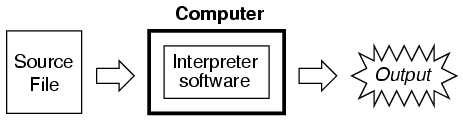
In a compiled computer language, the program
you wrote is translated all at once into the computer's own
language by a special program called a compiler.
After the program you've written has been "compiled," the
resulting executable file needs no further
translation to be understood directly by the computer. It
can now be "run" on a computer whether or not compiler
software has been installed on that computer:
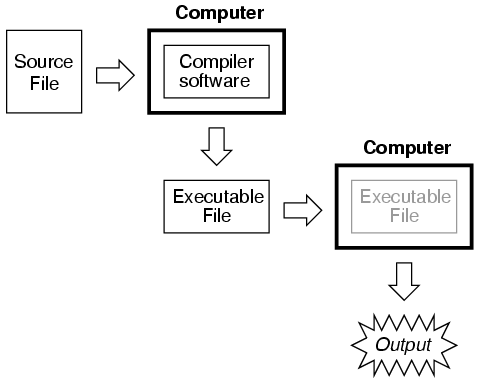
SPICE is an interpreted language. In order
for a computer to be able to understand the SPICE
instructions you type, it must have the SPICE program
(interpreter) installed:
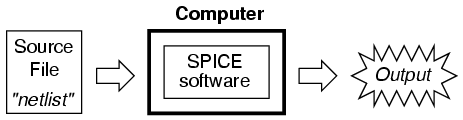
SPICE source files are commonly referred to
as "netlists," although they are sometimes known as "decks"
with each line in the file being called a "card." Cute,
don't you think? Netlists are created by a person like
yourself typing instructions line-by-line using a word
processor or text editor. Text editors are much preferred
over word processors for any type of computer programming,
as they produce pure ASCII text with no special embedded
codes for text highlighting (like italic or
boldface fonts), which are uninterpretable by
interpreter and compiler software.
As in general programming, the source file
you create for SPICE must follow certain conventions of
programming. It is a computer language in itself, albeit a
simple one. Having programmed in BASIC and C/C++, and having
some experience reading PASCAL and FORTRAN programs, it is
my opinion that the language of SPICE is much simpler than
any of these. It is about the same complexity as a markup
language such as HTML, perhaps less so.
There is a cycle of steps to be followed in
using SPICE to analyze a circuit. The cycle starts when you
first invoke the text editing program and make your first
draft of the netlist. The next step is to run SPICE on that
new netlist and see what the results are. If you are a
novice user of SPICE, your first attempts at creating a good
netlist will be fraught with small errors of syntax. Don't
worry -- as every computer programmer knows, proficiency
comes with lots of practice. If your trial run produces
error messages or results that are obviously incorrect, you
need to re-invoke the text editing program and modify the
netlist. After modifying the netlist, you need to run SPICE
again and check the results. The sequence, then, looks
something like this:
-
Compose a new netlist with a text editing
program. Save that netlist to a file with a name of your
choice.
-
Run SPICE on that netlist and observe the
results.
-
If the results contain errors, start up
the text editing program again and modify the netlist.
-
Run SPICE again and observe the new
results.
-
If there are still errors in the output of
SPICE, re-edit the netlist again with the text editing
program. Repeat this cycle of edit/run as many times as
necessary until you are getting the desired results.
-
Once you've "debugged" your netlist and
are getting good results, run SPICE again, only this time
redirecting the output to a new file instead of just
observing it on the computer screen.
-
Start up a text editing program or
a word processor program and open the SPICE output file
you just created. Modify that file to suit your formatting
needs and either save those changes to disk and/or print
them out on paper.
To "run" a SPICE "program," you need to type
in a command at a terminal prompt interface, such as that
found in MS-DOS, UNIX, or the MS-Windows DOS prompt option:
spice < example.cir
The word "spice" invokes the SPICE
interpreting program (providing that the SPICE software has
been installed on the computer!), the "<" symbol redirects
the contents of the source file to the SPICE interpreter,
and example.cir is the name of the source file for
this circuit example. The file extension ".cir" is
not mandatory; I have seen ".inp" (for "input") and
just plain ".txt" work well, too. It will even work
when the netlist file has no extension. SPICE doesn't care
what you name it, so long as it has a name compatible with
the filesystem of your computer (for old MS-DOS machines,
for example, the filename must be no more than 8 characters
in length, with a 3 character extension, and no spaces or
other non-alphanumerical characters).
When this command is typed in, SPICE will
read the contents of the example.cir file, analyze
the circuit specified by that file, and send a text report
to the computer terminal's standard output (usually the
screen, where you can see it scroll by). A typical SPICE
output is several screens worth of information, so you might
want to look it over with a slight modification of the
command:
spice < example.cir | more
This alternative "pipes" the text output of
SPICE to the "more" utility, which allows only one page to
be displayed at a time. What this means (in English) is that
the text output of SPICE is halted after one screen-full,
and waits until the user presses a keyboard key to display
the next screen-full of text. If you're just testing your
example circuit file and want to check for any errors, this
is a good way to do it.
spice < example.cir > example.txt
This second alternative (above) redirects
the text output of SPICE to another file, called
example.txt, where it can be viewed or printed. This
option corresponds to the last step in the development cycle
listed earlier. It is recommended by this author that you
use this technique of "redirection" to a text file only
after you've proven your example circuit netlist to work
well, so that you don't waste time invoking a text editor
just to see the output during the stages of "debugging."
Once you have a SPICE output stored in a
.txt file, you can use a text editor or (better yet!) a
word processor to edit the output, deleting any unnecessary
banners and messages, even specifying alternative fonts to
highlight the headings and/or data for a more polished
appearance. Then, of course, you can print the output to
paper if you so desire. Being that the direct SPICE output
is plain ASCII text, such a file will be universally
interpretable on any computer whether SPICE is installed on
it or not. Also, the plain text format ensures that the file
will be very small compared to the graphic screen-shot files
generated by "point-and-click" simulators.
The netlist file format required by SPICE is
quite simple. A netlist file is nothing more than a plain
ASCII text file containing multiple lines of text, each line
describing either a circuit component or special SPICE
command. Circuit architecture is specified by assigning
numbers to each component's connection points in each line,
connections between components designated by common numbers.
Examine the following example circuit diagram and its
corresponding SPICE file. Please bear in mind that the
circuit diagram exists only to make the simulation easier
for human beings to understand. SPICE only understands
netlists:
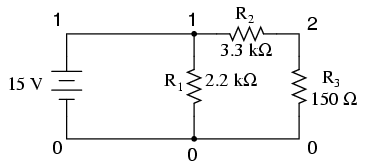
Example netlist
v1 1 0 dc 15
r1 1 0 2.2k
r2 1 2 3.3k
r3 2 0 150
.end
Each line of the source file shown above is
explained here:
-
v1 represents the battery
(voltage source 1), positive terminal numbered 1, negative
terminal numbered 0, with a DC voltage output of 15 volts.
-
r1 represents resistor R1
in the diagram, connected between points 1 and 0, with a
value of 2.2 kΩ.
-
r2 represents resistor R2
in the diagram, connected between points 1 and 2, with a
value of 3.3 kΩ.
-
r3 represents resistor R3
in the diagram, connected between points 2 and 0, with a
value of 150 kΩ.
Electrically common points (or "nodes") in a
SPICE circuit description share common numbers, much in the
same way that wires connecting common points in a large
circuit typically share common wire labels.
To simulate this circuit, the user would
type those six lines of text on a text editor and save them
as a file with a unique name (such as example.cir).
Once the netlist is composed and saved to a file, the user
then processes that file with one of the command-line
statements shown earlier (spice < example.cir), and
will receive this text output on their computer's screen:
1*******10/10/99 ******** spice 2g.6 3/15/83 ********07:32:42*****
0example netlist
0**** input listing temperature = 27.000 deg c
v1 1 0 dc 15
r1 1 0 2.2k
r2 1 2 3.3k
r3 2 0 150
.end
*****10/10/99 ********* spice 2g.6 3/15/83 ******07:32:42******
0example netlist
0**** small signal bias solution temperature = 27.000 deg c
node voltage node voltage
( 1) 15.0000 ( 2) 0.6522
voltage source currents
name current
v1 -1.117E-02
total power dissipation 1.67E-01 watts
job concluded
0 total job time 0.02
1*******10/10/99 ******** spice 2g.6 3/15/83 ******07:32:42*****
0**** input listing temperature = 27.000 deg c
SPICE begins by printing the time, date, and
version used at the top of the output. It then lists the
input parameters (the lines of the source file), followed by
a display of DC voltage readings from each node (reference
number) to ground (always reference number 0). This is
followed by a list of current readings through each voltage
source (in this case there's only one, v1). Finally, the
total power dissipation and computation time in seconds is
printed.
All output values provided by SPICE are
displayed in scientific notation.
The SPICE output listing shown above is a
little verbose for most peoples' taste. For a final
presentation, it might be nice to trim all the unnecessary
text and leave only what matters. Here is a sample of that
same output, redirected to a text file (spice <
example.cir > example.txt), then trimmed down
judiciously with a text editor for final presentation and
printed:
example netlist
v1 1 0 dc 15
r1 1 0 2.2k
r2 1 2 3.3k
r3 2 0 150
.end
node voltage node voltage
( 1) 15.0000 ( 2) 0.6522
voltage source currents
name current
v1 -1.117E-02
total power dissipation 1.67E-01 watts
One of the very nice things about SPICE is
that both input and output formats are plain-text, which is
the most universal and easy-to-edit electronic format
around. Practically any computer will be able to edit
and display this format, even if the SPICE program itself is
not resident on that computer. If the user desires, he or
she is free to use the advanced capabilities of word
processing programs to make the output look fancier.
Comments can even be inserted between lines of the output
for further clarity to the reader. |